Sometime Adobe Illustrator don’t import files (especially SVGs) properly, and appears an error like “Clipping will be lost on round trip to Tiny”, so let’s look at how we can fix it within a few steps.
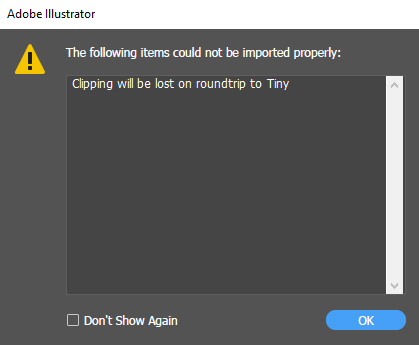
How to import SVG document in Adobe Illustrator without any error
Follow below steps to properly open SVG file in Adobe Illustrator without the error “Clipping will be lost on roundtrip to Tiny”:
01. First, open that svg document in browser, no matter it’s Chrome, Firefox or etc.
02. Now, hit CTRL+P to print that document.
03. Save it as PDF
04. Last but not least, open that PDF in Adobe Illustrator.
Wallah! you will get that file in illustrator without any error.
Comment if this article helped you solving the issue.
Views: 8,166
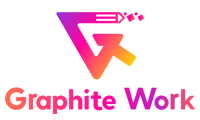
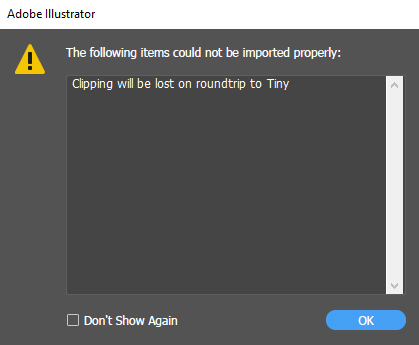

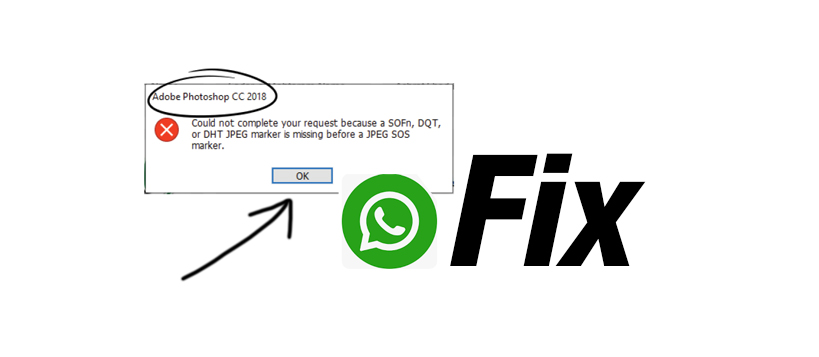
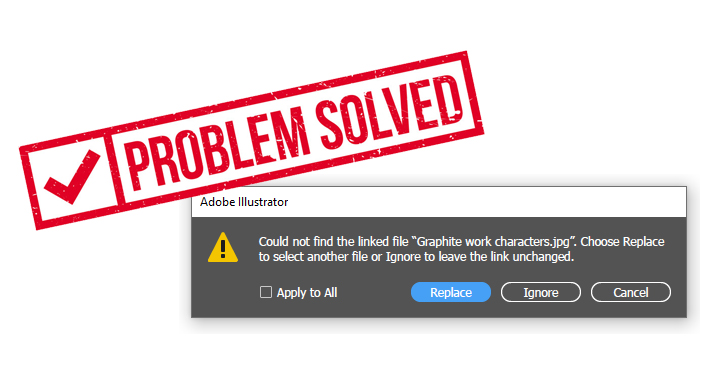
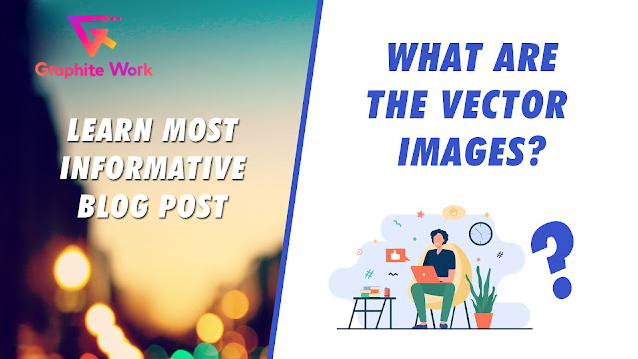







1 thought on “Solved: Clipping will be lost on roundtrip to Tiny”
Yes, it works!